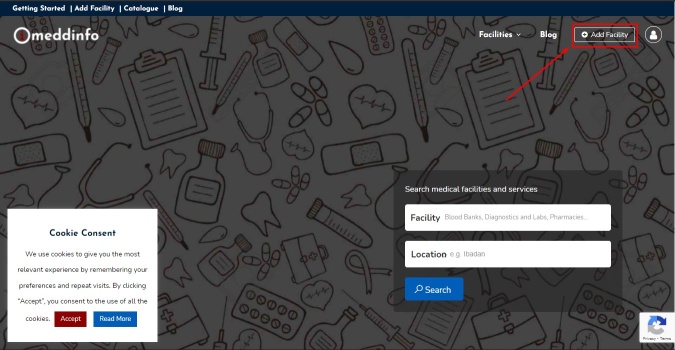Follow the step-by-step guide below to create your facility listing. Ensure to be as detailed and concise as possible. Depending on your chosen listing plan, you might not be shown some of the details below. Ensure to fill all boxes shown however. Let’s begin…
1 – Add Facility Listing
Go to Add Facility to begin, or click the ‘Add Facility‘ button either on a desktop or mobile, as shown below.
2 – Choose your Plan
Choose any of the listing plans – free or premium.
- Free plan – Unlimited
- Basic plan – Billed annually
- Advanced plan – Billed annually
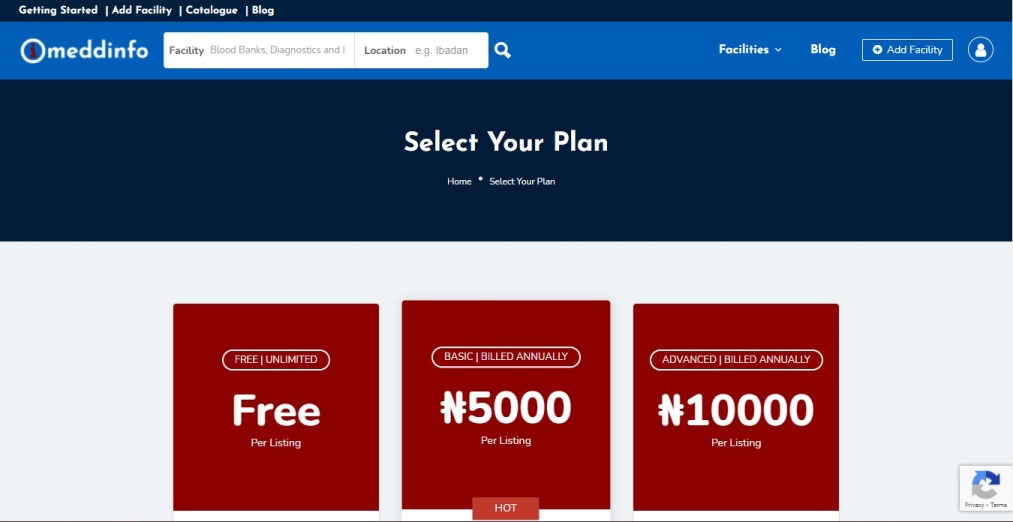
3 – Submit your Listing
If your facility has a Google My Business page, you can quickly and automatically populate your facility details using the Fill-O-Bot feature. Ensure to DOUBLE CHECK the information provided as it may not be up-to-date.
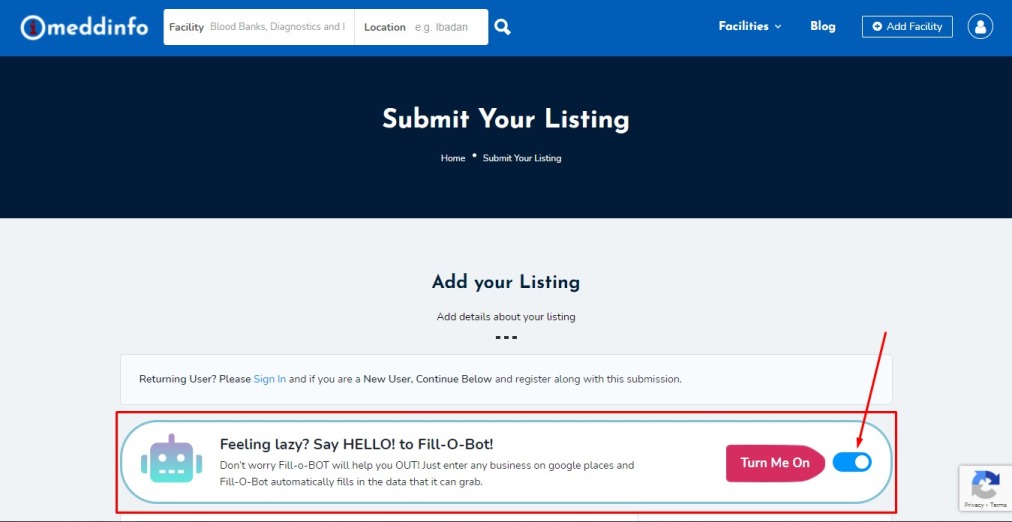
PRIMARY LISTING DETAILS
- Facility Name – your facility name
- Facility Tagline (if any!)
- Facility Address – your can start by typing the exact location. Alternatively, provide the manual coordinates or use the drop pin if you know them.
- City – fill your facility city/town
- Facility Website
- Facility Phone Number
- Facility WhatsApp Number
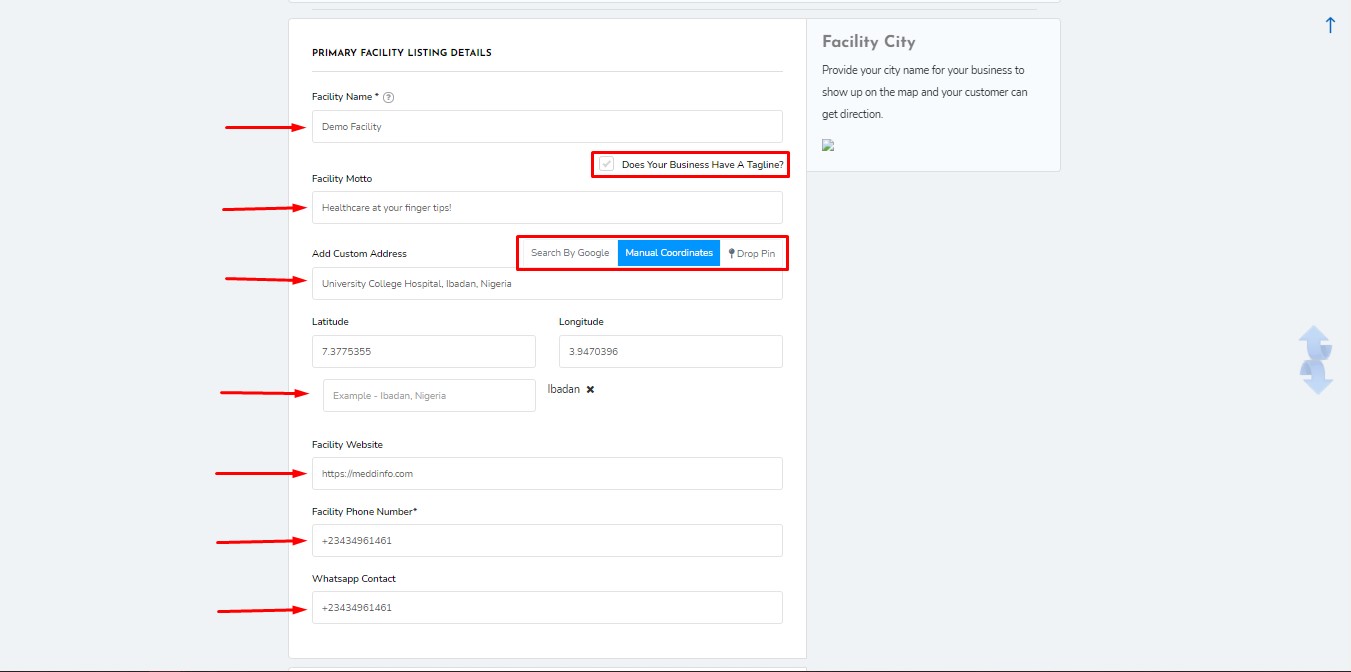
FACILITY DETAILS AND DESCRIPTION
- Description – include details about your facility, year it was founded, awards received, important history, etc.
- Facility tags – include tags about your facility, these tags are very important for the search feature of ISEOWO HEALTH as they are the keywords our users search for. You can know more about tags here.
- Health Insurance – indicate the insurance companies your facility has accredited.
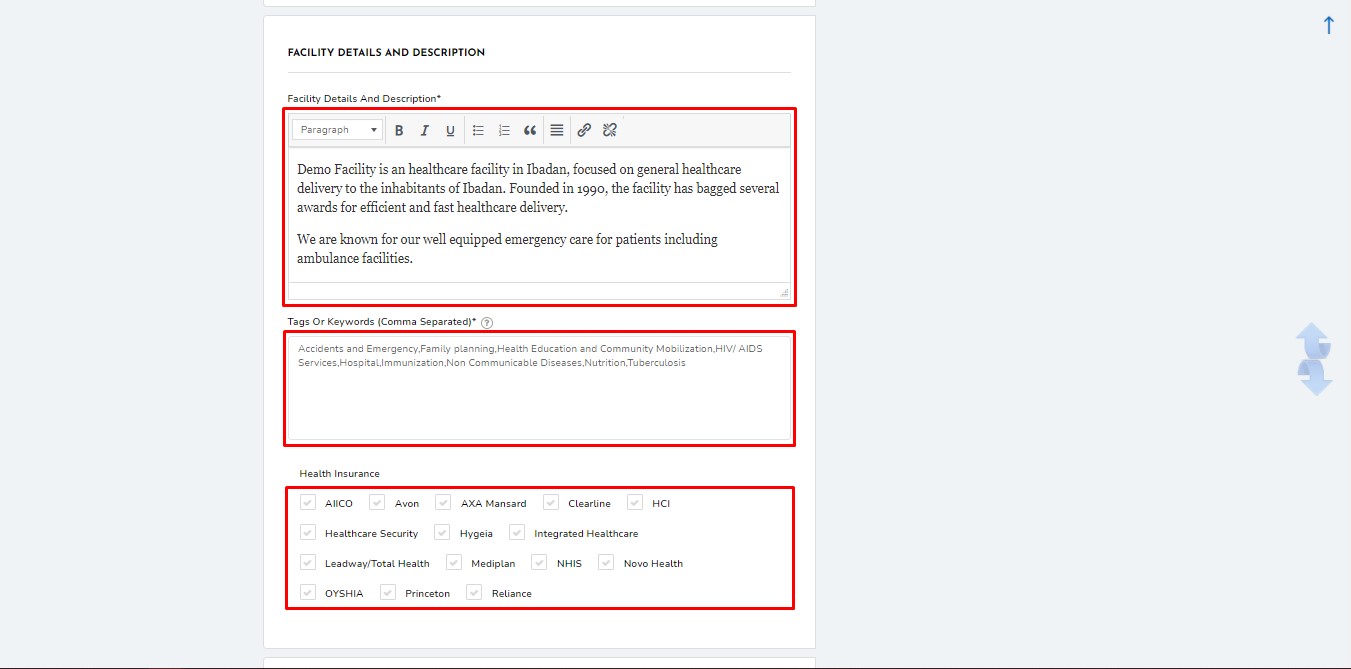
BUSINESS HOURS
In case the default time intervals from Monday through Friday is not applicable to your facility, they most likely are not, delete them by tapping on the DELETE icons on the right, and indicate the correct working hours using the PLUS icon far right at the bottom of the section.
The above-stated icons are indicated in the image below.
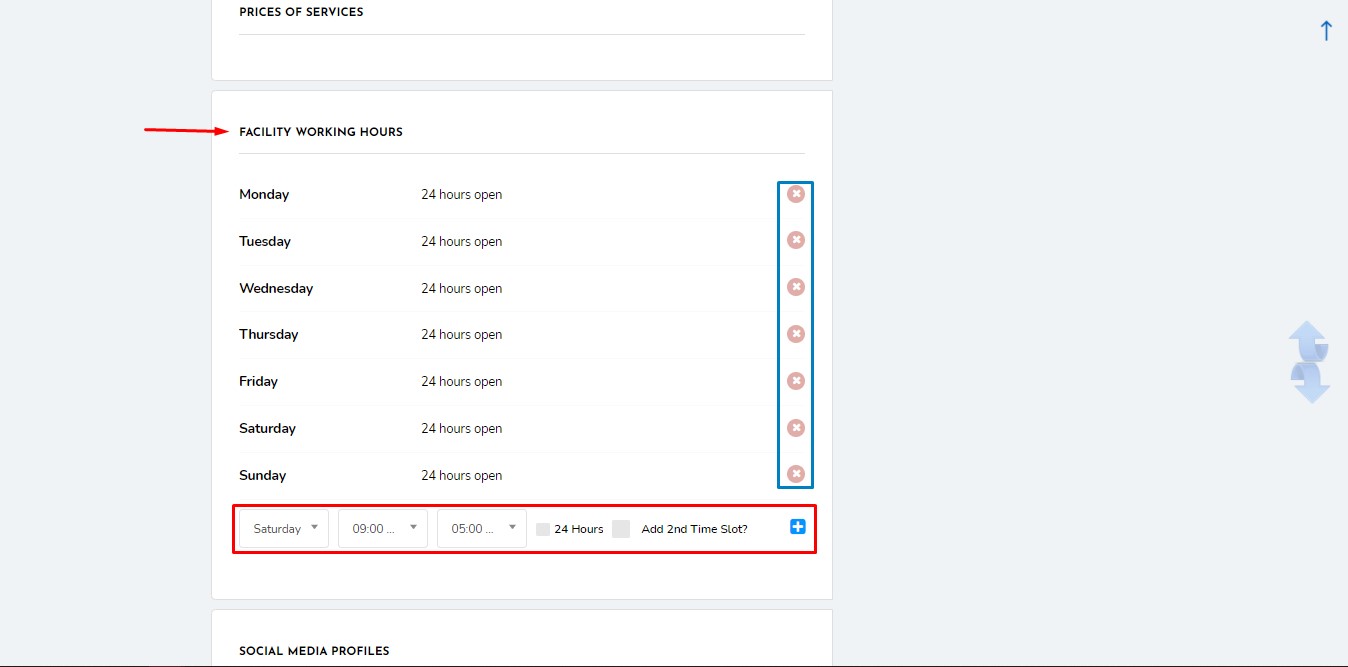
CATEGORIES & SERVICES
- Facility Categories or Specialties.
- Select features or services your facility renders.
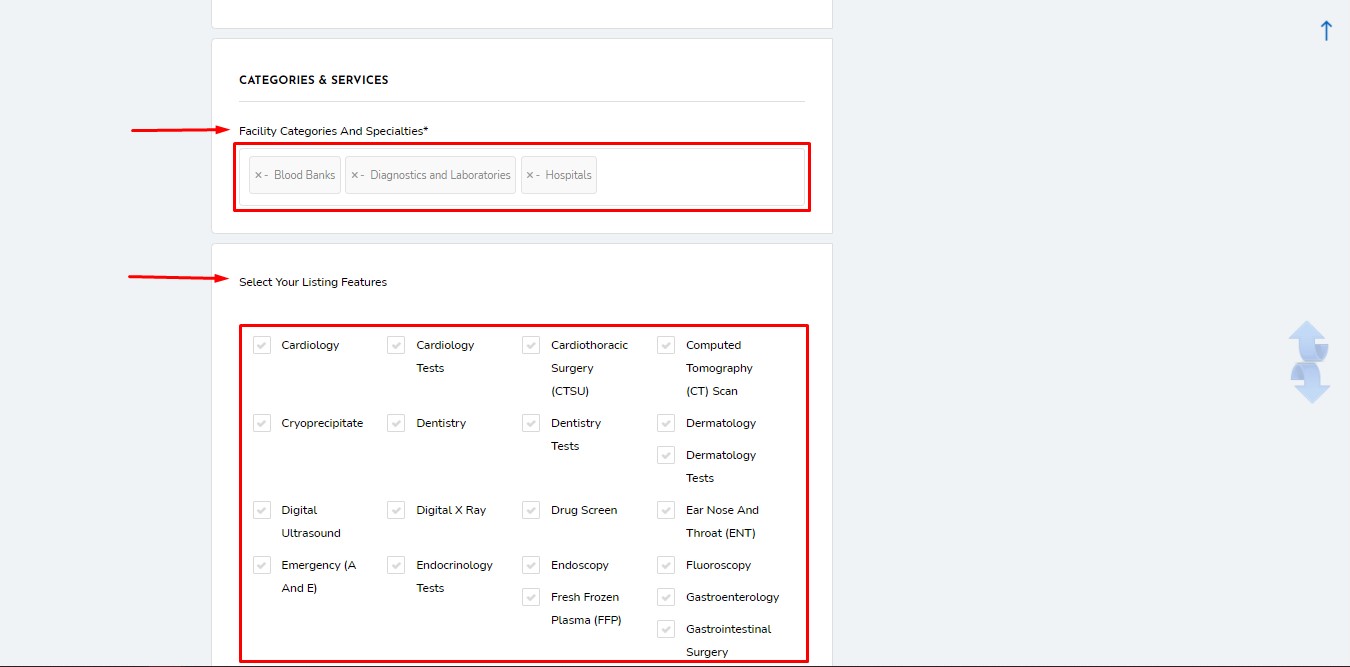
ADDITIONAL FACILITY DETAILS
Indicate additional details as applicable to your facility.
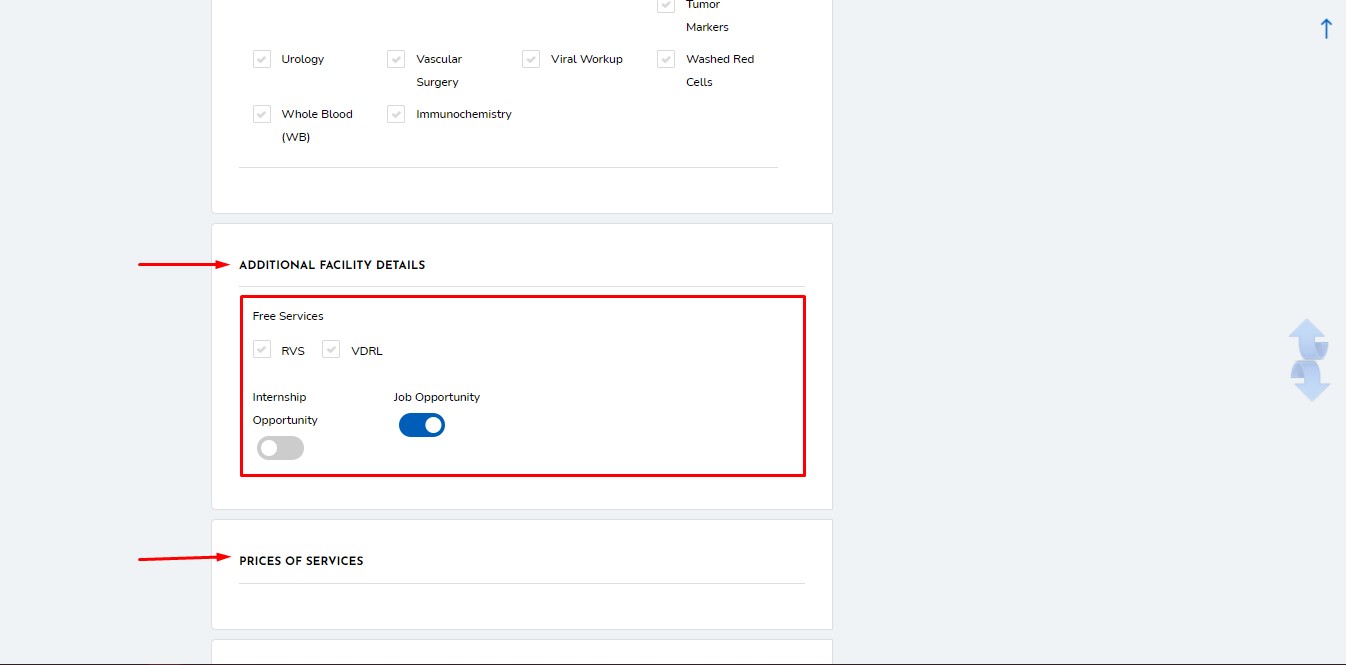
PRICES OF SERVICES
Indicate the prices of the services or facility features you have indicated. An example is shown above.
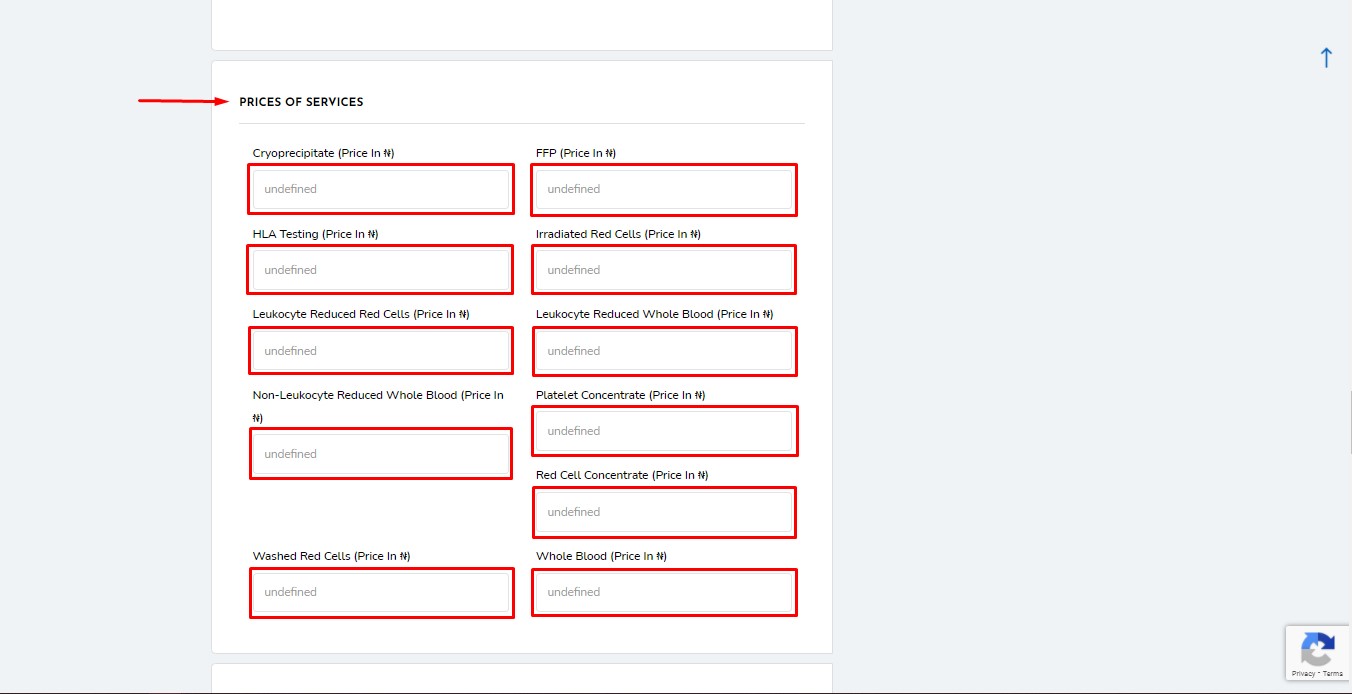
SOCIAL MEDIA
- Include the URL of your facility’s social media profiles.
- Choose the associated platform
- Fill in the URL or link
- Click the PLUS icon to add the profile.
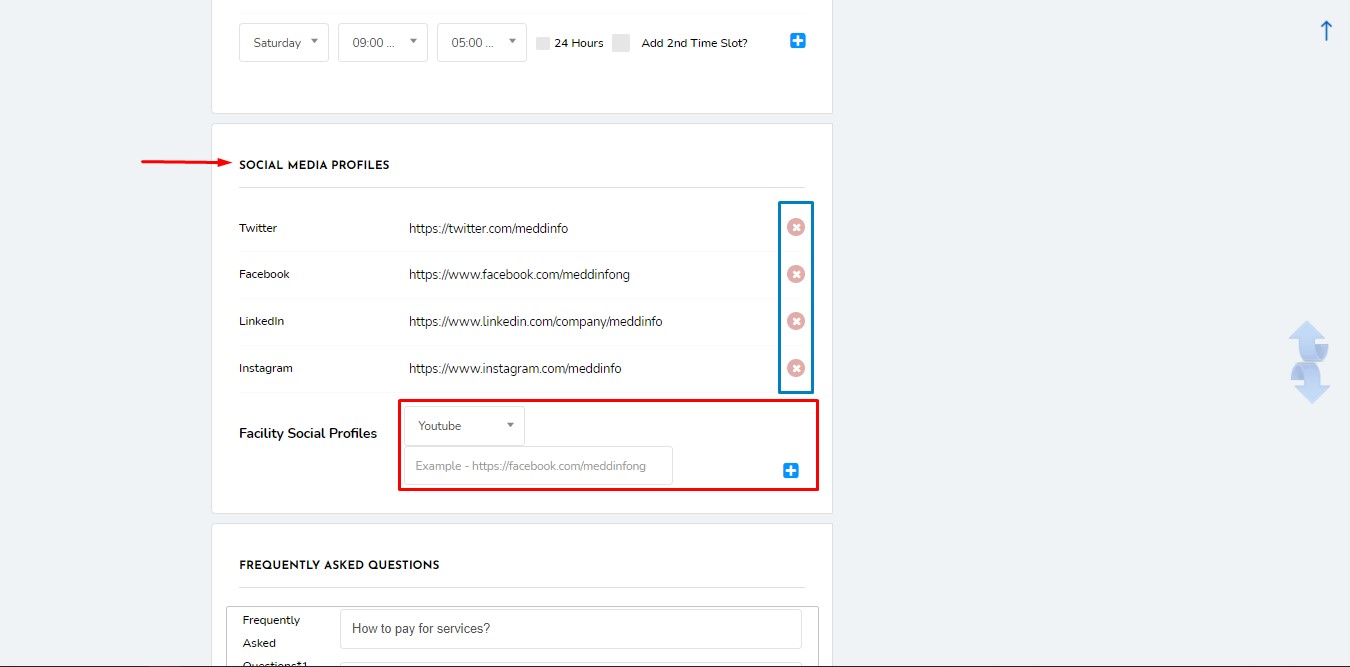
FREQUENTLY ASKED QUESTIONS
Indicate frequently asked questions about your facility, how to navigate your facility, how to make payments, how and when to access results of tests, etc.
Click the PLUS icon to add more FAQ sections.
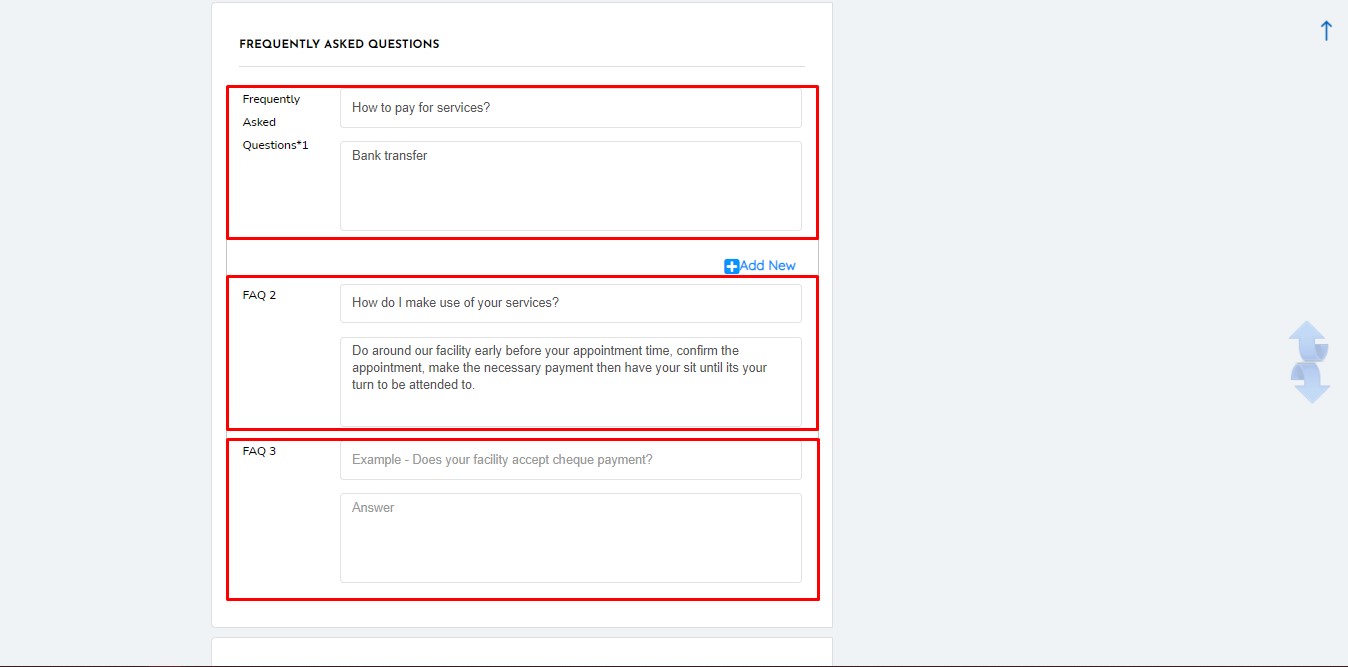
MEDIA
- Video link – fill in your facility video link if you have any, only links from video sharing sites e.g. Youtube, Vimeo, etc, are acceptable.
- Facility images – upload facility images, max of 5 images (15MB in all) for Premium plans, only 3 images (10MB in all) for the Free plan.
- Facility featured image
- Facility icon
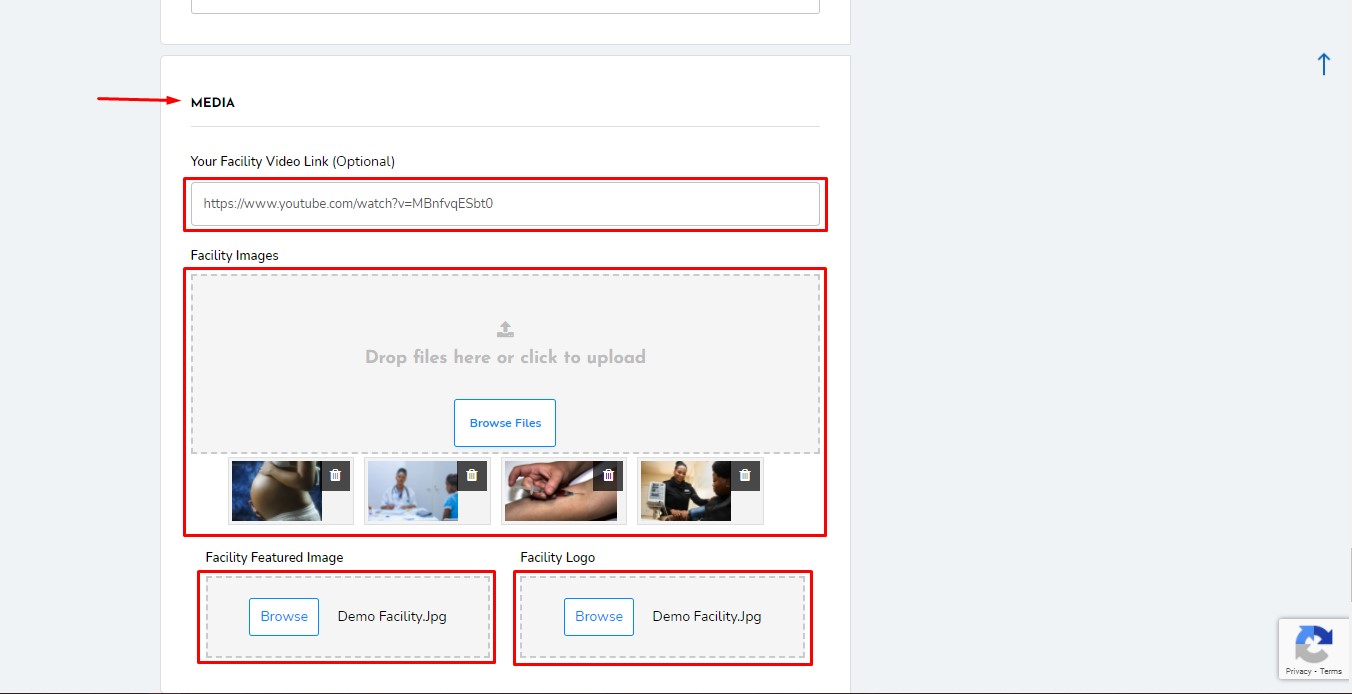
PROFILE & ATTESTATION
- Admin email
- Admin username
Agree to our privacy policy and terms of use. Then, click ‘Save & Preview’. It might take a few seconds/minutes to proceed, depending on the sixes of your facility images, do exercise patience.
4 – Publish your Listing
After previewing your listing…
- If you chose the free plan, you would proceed to publish it, then visit the Dashboard afterward.
- For Premium annual plans, you would proceed to publish and make payment for the listing.
5 – Payment checkout
- Indicate your facility listing by clicking the round dot.
- Click the Paystack payment gateway.
- Click PROCEED TO NEXT.
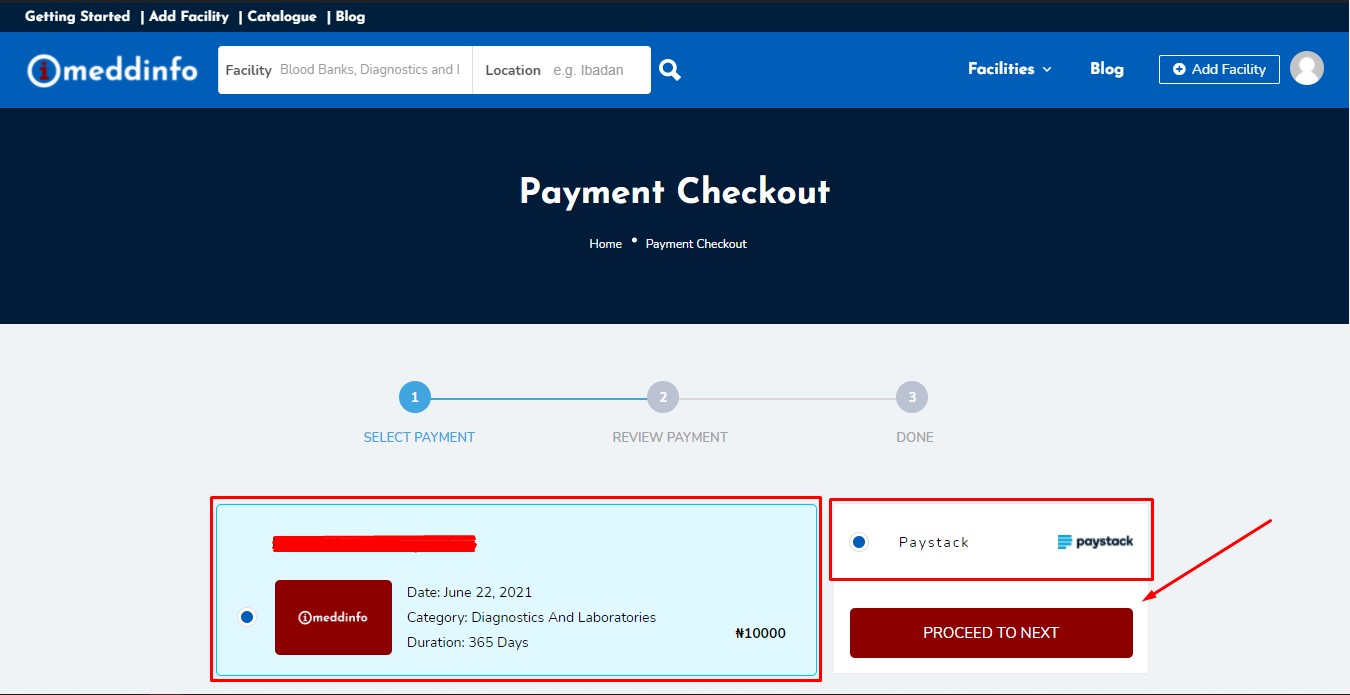
- Accept our ‘Terms and Conditions’.
- Include a coupon code, if you have any.
- Click PROCEED TO NEXT.
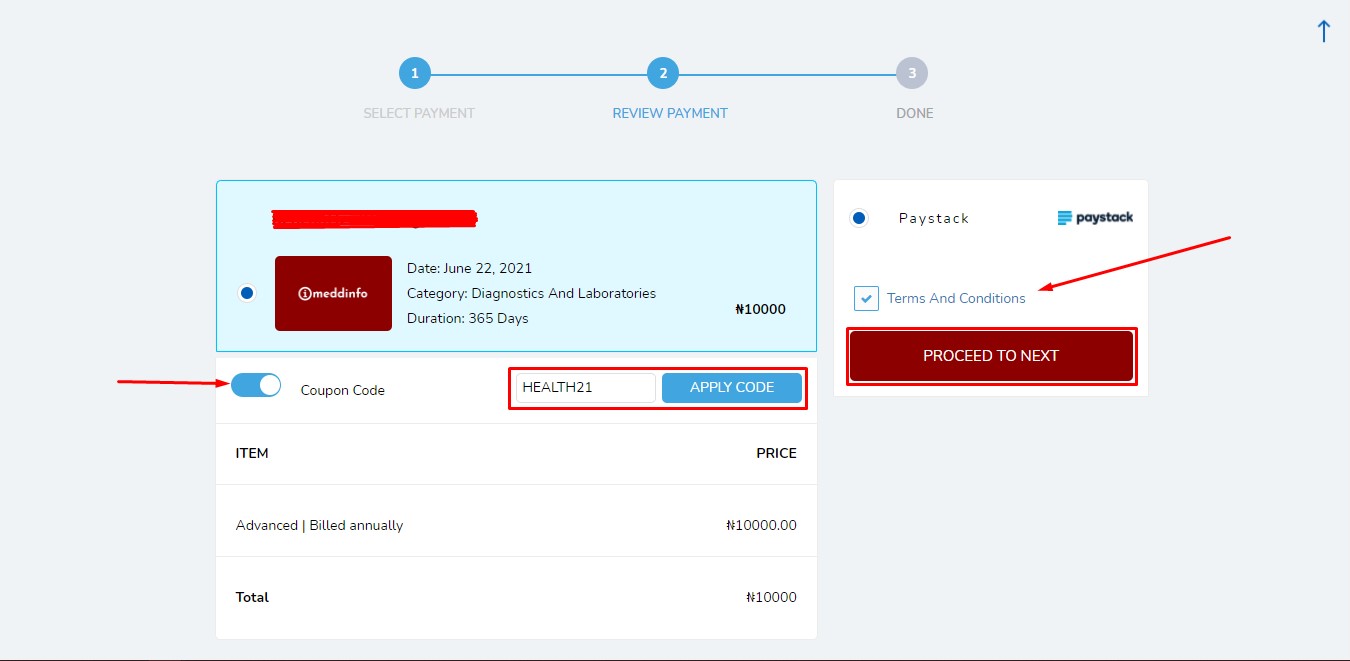
Make your payment.

You can visit your Dashboard to preview your listing(s) while awaiting our approval of your submission.
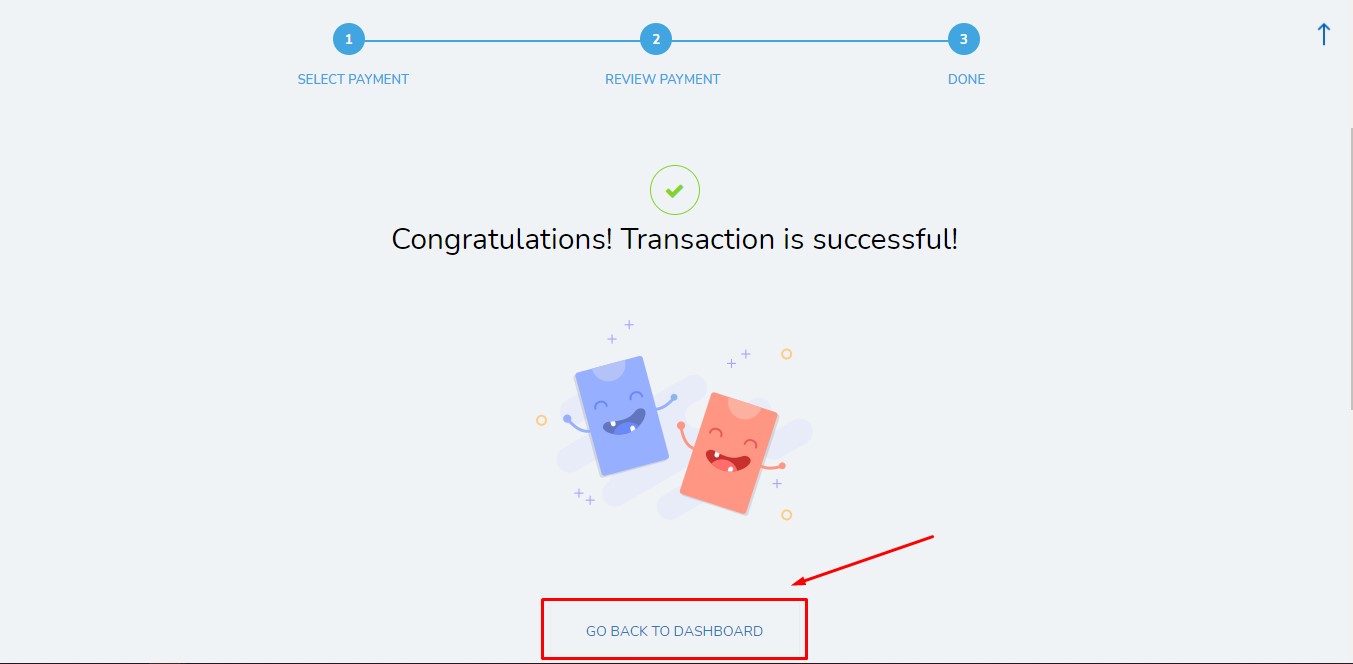
The approval process usually takes between 12 – 24 hours.

You would receive a notification via mail when your listing has been approved.
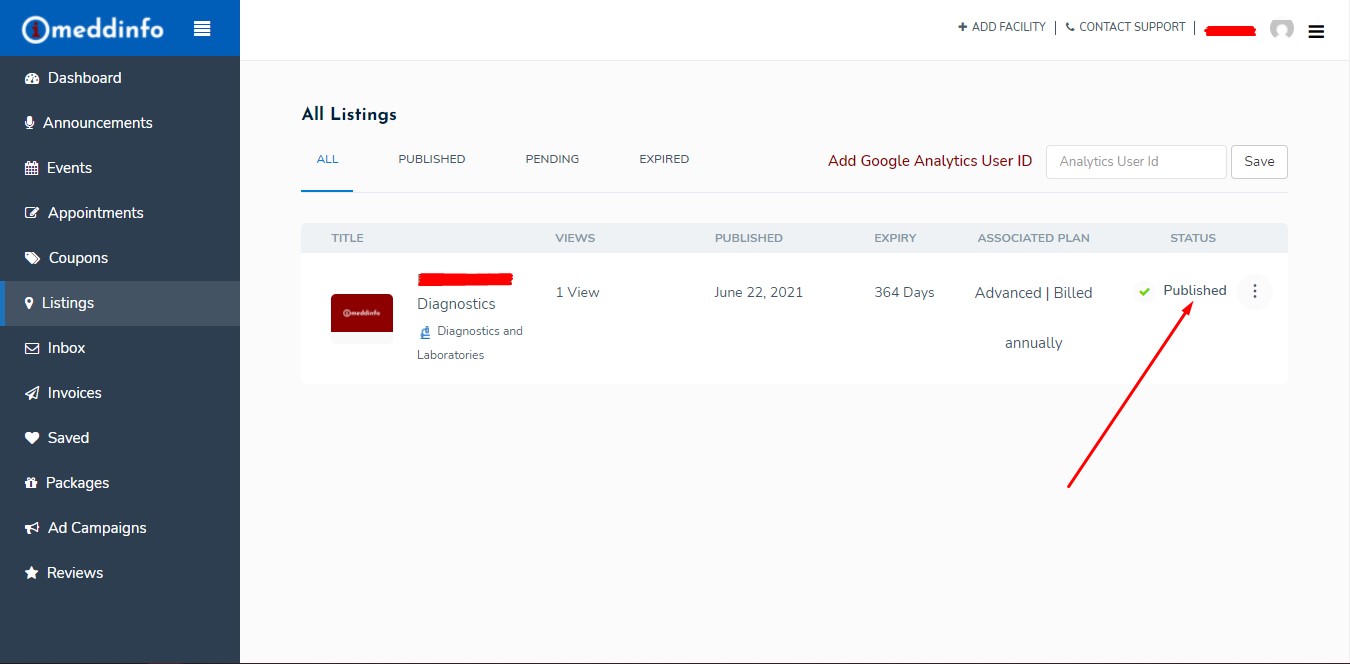
If you have any questions or need any clarification, do contact us.